Tech Tips: Bookshare on NLS Players
Contributed by Jerry Price, Assistive Technology Specialist
Bookshare is an organization that has publications that are not always available at LBPH. These books when downloaded will play on the digital talking book player via a flash drive or if placed on an NLS cartridge which you can buy from many retailers. When downloading a publication from Bookshare, you want to make sure that you choose the proper format. In this case, you would select Daisy with Images.
Full instructions below.
For more information about the library's partnership with Bookshare, please visit:https://www.marylandlibraries.org/Pages/Bookshare.aspx
To listen to our books on your NLS Player you'll need to first download the book in DAISY Audio format. If this is your first time downloading a book in DAISY Audio, please update your download preferences in your account.
Update your audio download preferences:
- Log in to your Bookshare account and select the My Account link on the top left corner of the page.
- Under My Summary, select the Edit Preferences link.
- Under the Download Preferences heading, select DAISY Audio from the Audio Format drop-down box.
- Select the Save button on the bottom of the page to make your changes.
Download the book to your computer:
- Search for a book using the text box near the top of the page.
- Once you've located the book, select its title from the search results.
- Under the title and author of the book, select Audio from the Download Format drop-down/combo box.
- Select the Download button. You will then be taken to your My History page.
- Your My History page shows the title, format, and status of books you've recently downloaded. Audiobooks take a bit longer to prepare to download, so if the status of the book indicates “In Progress” you may need to wait a few minutes to a few hours before you can save it to your computer. You'll receive an email once the book is ready for downloading.
- When the book is ready to download, navigate to your My History page and select the Available link under the status of the book.
Unzip the book folder:
- Locate the book you just downloaded. Books are saved to the Downloads folder by default.
- Right-click the folder (or press Shift plus F10), then select Extract All. This will open the "Extract Compressed (Zipped) Folders" dialog box.
- Select the Extract button. If you wish to save the folder in a different location, first press the Browse button and choose a new location.
Transfer the book to your player:
- Select the book folder, then press Ctrl + C to copy the entire folder.
- Connect your thumb drive to your computer and open your thumb drive.
- Press Ctrl + V to paste the book on to your thumb drive.
- Eject the thumb drive, then insert it into the USB port located on the right side of your NLS player.

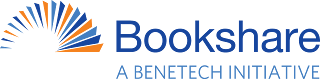
No comments:
Post a Comment